Remote Desktop Connection Services in Hyderabad
Remote Desktop connection services in Hyderabad.
- Remote desktop setup: We can help you set up a remote desktop connection to your computer, so you can access it from anywhere.
- Remote desktop troubleshooting: If you’re having problems with your remote desktop connection, we can help you troubleshoot the issue.
- Remote desktop support: We can provide remote desktop support for your business, so you can keep your computers up and running.
We have a team of experienced technicians who are experts in remote desktop services. We can help you with any remote desktop issue, big or small. We offer a variety of services to meet your needs, and we’re always available to help.
Here are some of the benefits of using our remote desktop services:
- Increased productivity: With remote desktop, you can access your computer from anywhere, so you can work from home, the office, or even on the go.
- Reduced costs: Remote desktop can help you reduce your IT costs by eliminating the need for expensive hardware and software.
- Improved security: Remote desktop can help you improve your security by allowing you to access your computer from a secure location.
If you’re looking for a reliable and affordable remote desktop service, we’re the perfect choice for you. Contact us today to learn more about our services.
Here are some of the most common remote desktop connection issues that we can help you with:
- Can’t connect to the remote computer: This can be caused by a number of factors, such as a firewall blocking the RDP port, a misconfigured router, or a problem with the remote computer’s network settings.
- Can’t log in to the remote computer: This can be caused by a wrong username or password, a locked account, or a problem with the remote computer’s Active Directory configuration.
- The remote desktop connection is slow: This can be caused by a slow internet connection, a problem with the remote computer’s hardware, or a problem with the remote computer’s software.
If you’re experiencing any of these issues, we can help you troubleshoot the problem and get your remote desktop connection working again.
Our remote desktop connection services in Hyderabad provide you with secure and reliable access to your computers from anywhere in the world. With our services, you can access your files, applications, and data from any device with an internet connection. We offer a variety of features to make your remote desktop experience as seamless as possible, including:
- Secure connections: Our remote desktop connections are encrypted to ensure that your data is safe.
- Reliable connections: Our remote desktop connections are always up and running, so you can always access your computers.
- Easy setup: Our remote desktop setup is quick and easy, so you can start using our services right away.
- 24/7 support: We offer 24/7 support for all your remote desktop needs.
If you are looking for secure, reliable, and easy-to-use remote desktop connection services in Hyderabad, then contact us today. We will be happy to help you get started.
Call to Action:
Contact us today to learn more about our remote desktop connection services in Hyderabad. We will be happy to answer any questions you have and help you get started.
here are many possible reasons why you might be experiencing remote desktop connectivity issues. Some of the most common problems include:
- Firewall blocking the connection: Make sure that your firewall is not blocking the Remote Desktop (RDP) port (TCP port 3389). You can usually check this in your firewall’s settings.
- Incorrect network settings: Make sure that your network settings are correct, including your IP address, subnet mask, and default gateway. You can usually check these settings in your network adapter’s properties.
- Incorrect user permissions: Make sure that you have the correct permissions to connect to the remote computer. You can usually check this by logging in to the remote computer with an account that has the appropriate permissions.
- Remote Desktop Services (RDS) not enabled: Make sure that RDS is enabled on the remote computer. You can usually check this by opening the Remote Desktop Services Manager and looking for the “Remote Desktop Services (RD Session Host)” role service.
- RDP client not installed: Make sure that the RDP client is installed on the computer you are using to connect to the remote computer. You can usually download the RDP client from the Microsoft website.
- Network connectivity problems: If you are experiencing network connectivity problems, such as a slow internet connection or a problem with your router, you may not be able to connect to the remote computer.
If you have checked all of these things and you are still having problems connecting to the remote computer, you can try the following troubleshooting steps:
- Restart your computer and the remote computer.
- Restart the Remote Desktop Services service on the remote computer.
- Update your network adapter drivers.
- Disable your firewall temporarily to see if that resolves the issue.
- Contact your IT administrator for help.
Here are some additional tips for troubleshooting remote desktop connectivity problems:
- Use the “/debug” switch on the Remote Desktop client to get more information about the connection attempt.
- Use the “/trace” switch on the Remote Desktop client to create a trace file that can be used to troubleshoot the problem.
- Use the “/admin” switch on the Remote Desktop client to connect to the remote computer in administrative mode.

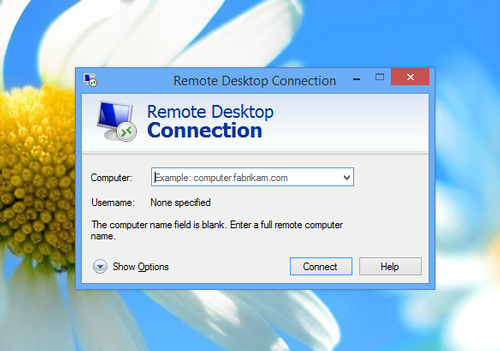

Leave A Comment